The eyes of the subject are usually the first thing we notice when we look at portraits, and they are what grabs the viewer's attention in a portrait. If the eyes of your subject don’t look expressive enough, the portrait can’t be truly memorable. You can capture tack sharp eyes in a portrait by following certain tips and taking care of the camera settings when capturing the portrait, like choosing the right lens, using back button focus, setting the focus point right on the eyes, choosing the right shutter speed (at least reciprocal of twice the focal length), and also enhance the look of a portrait and make it stand out by having a reasonably blurry background.
So, how do you get sharp eyes in photography?
When you shoot portraits, it is also important to check a sample preview by zooming in to see if the eyes are in sharp focus. Sometimes you may not have perfectly focused eyes dues to slightly missed focus, shooting using a wide aperture, other focusing errors, etc. Because of this, it’s really important to learn how to enhance the eyes during post-processing using the Adjustment Brush tool in Lightroom or any photo editing software that you use. Some programs may also come with an auto mask feature for the eyes.
When editing portraits, to enhance your subject’s eyes, you should do the following things – enhance the eye color and iris clarity, emphasize a dark line around the iris (limbal ring), lighten the white of the eye, and add some definition to the eyelashes. Besides, if there are slightly blurry eyes or soft eyes, you may want to use the clarity and textures slider alongside the sharpness tool to bring in details to the eyes.
We’ll explain these four editing strategies step by step!

1. Enhancing The Iris Color And Clarity
In case the eyes lack detail and vibrancy, that’s the first thing you should work on – enhancing eyes by bringing in a pop to the iris color and increasing clarity a bit.
Every eye will require the sliders of the Brush to be somewhat different – there is no universal remedy! Sometimes it helps to add a bit of sharpness and clarity, while in other cases adding a little saturation can work great. Be careful not to overdo saturation which is a common mistake many photographers make because it can make eyes appear really weird and plasticky.
If the catch lights (reflection of light from the light source) look too prominent, you can also decrease the highlights to make them softer.
In case you don’t know how to position the sliders properly, you can start with the Iris Enhance effect. You can find it in the Effect dropdown of the Brush. It’s quite easy to use and alter this preset effect.
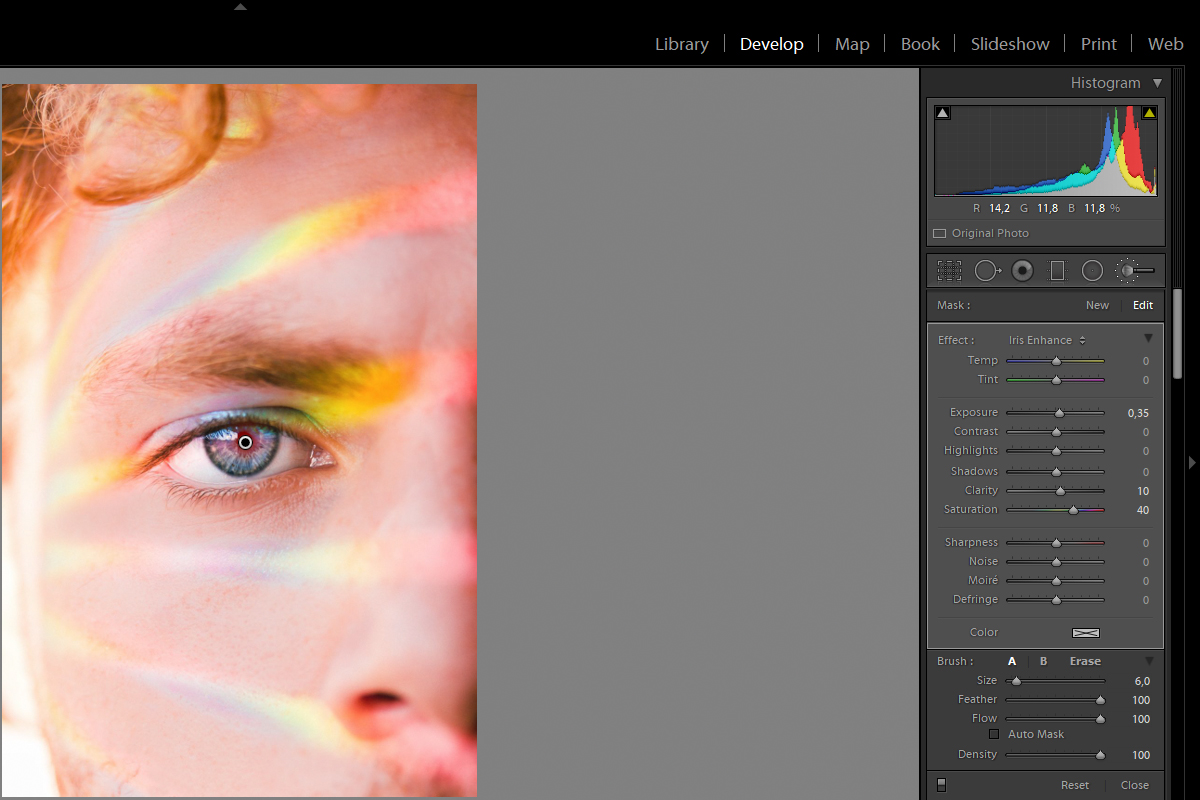
2. Making The Limbal Ring Darker
Adding a dark ring to the outside of the iris can make the eyes much more dramatic and alluring. We naturally have this dark ring around the iris – it’s called the limbal ring. We usually correlate limbal ring thickness with health or youthfulness, and it may contribute to facial attractiveness.
In order to enhance the limbal ring, you can choose and adjust the Burn effect in the Effect dropdown of the Adjustment Brush. You should use a very small brush so that you can darken the limbal ring in a precise way. This will also add some contrast to the portrait in general.
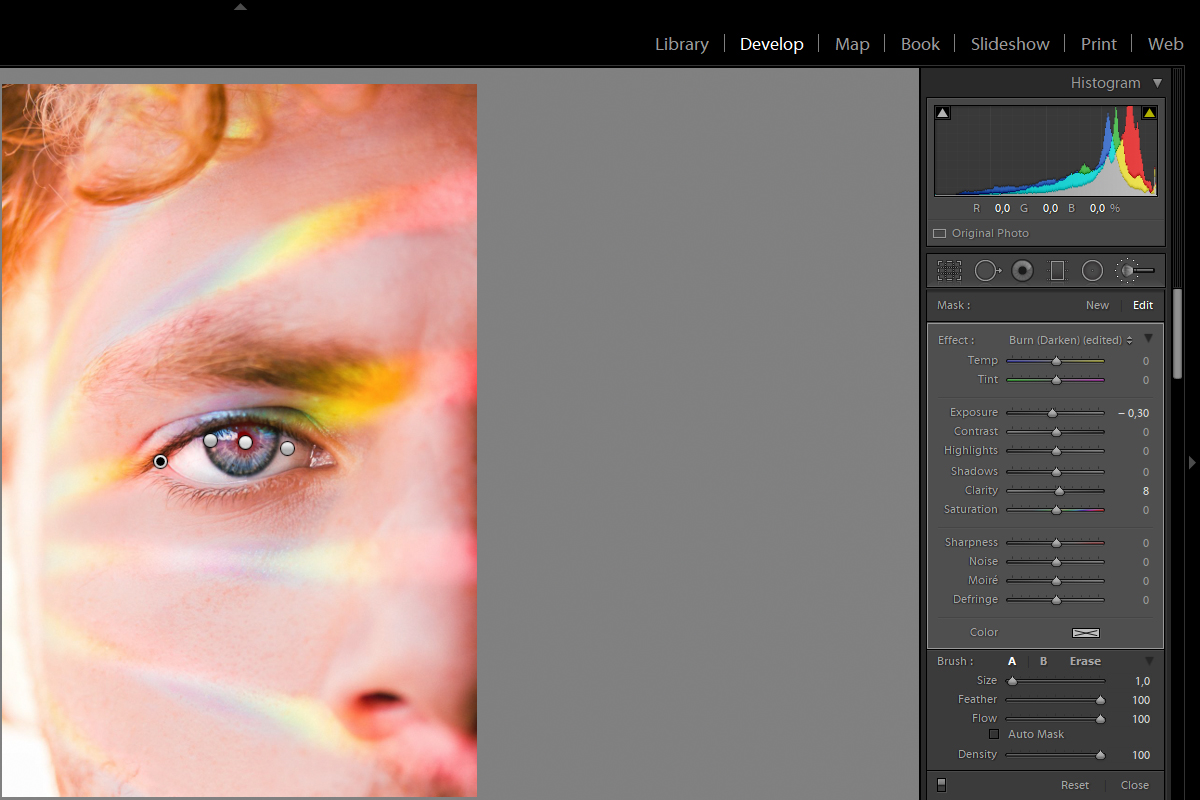
3. Fixing The Whites Of The Eyes
This isn't a necessary edit, but it can be quite important if the whites of the eyes aren't looking good. You certainly don’t want your subject to look tired in photos. A slight edit to brighten eyes can do the trick.
You should grab a small brush and choose the Dodge effect in the Effect dropdown of the Adjustment Brush – bear in mind that you might need to increase or decrease the exposure! You should definitely stay away from lightening the whites of the eyes too much.
In case the whites of the eyes of your subject appear yellowish, you can change their color temperature (make it bluish) and/or decrease the saturation if necessary.
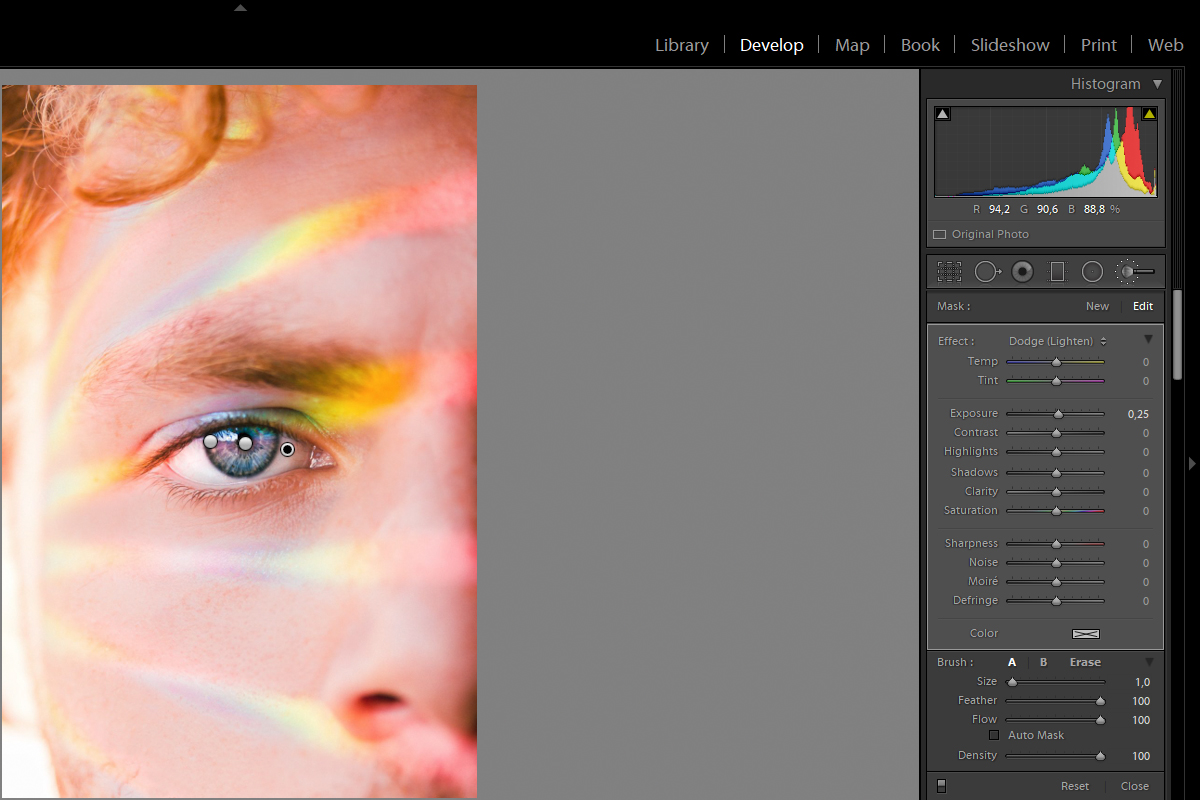
4. Adding Definition To The Eyelashes
The final step in enhancing your subject’s eyes is making the lashes and lash line more prominent, darker, and richer. If you’re editing fashion portraits, you can use the smallest brush size and darken individual lashes – this is quite important for close-up images.
You can start by choosing and adjusting the Burn effect in the Effect dropdown of the Adjustment Brush. After you’re done with darkening, you can also increase the Clarity a little bit – not more than +30. The eyelashes of your model will look much more vibrant after this edit.
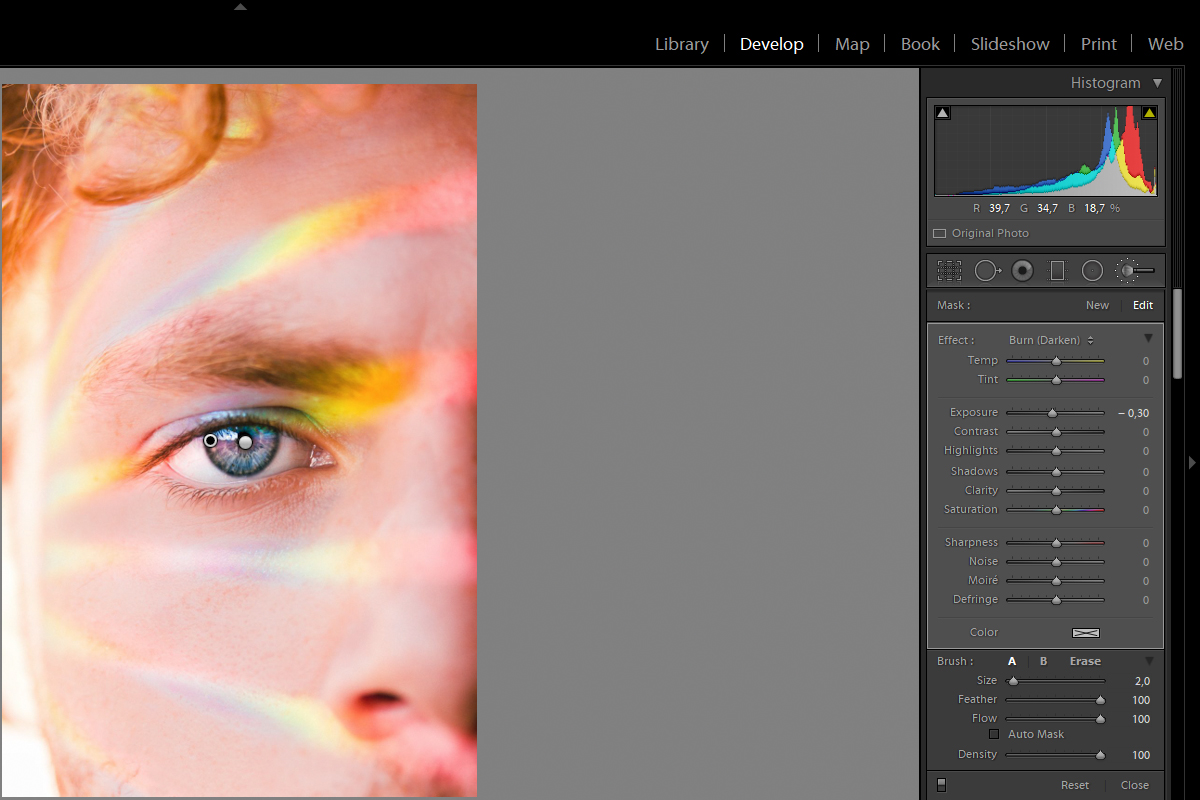
Once everything is done, you should compare your ’’before and after’’ images and add some additional tweaks if necessary. If your model has some visible blood vessels in the eyes, you can remove them with the Healing Brush tool in Lightroom or Photoshop!

Just be careful not to cross the boundary between editing the eyes to make them look better and editing them so much that they start to look bad or unreal.
If you want to learn more about capturing and editing eyes in portraits, feel free to check out the following links!
Further Reading:
Take a look at our fantastic Portrait Photography page, where we've brought together every portrait photography tutorial and tip on the site (and several other sites) that we think will round out your skills as a portrait photographer.
Just a friendly reminder that this page is also a living document for portrait photographers who want a single online reference for the craft. It will change and be updated often, so bookmark it and come back as you need to.
Further Resources:
- 6 Tips To Capturing Better Eyes In Portrait Photography
- Bite Size Tips: 3 Easy Tips For Sharper Eyes In Portraits
- How To Get Sharper Eyes In Your Portraits
- How To Enhance Eyes Using Lightroom
- How to Edit Eyes In Lightroom
- How To Retouch Eyes In Adobe Lightroom In 5 Minutes
Light Stalking https://ift.tt/8JxBQLD
Sourced by Time Trap Photography sharing the best photography tips, news and tricks throughout the industry. Time Trap Photography is dedicated to freezing those special moments in life that can be revisited and admired for generations to come. - Shannon Bourque
Please visit our main site for booking availability and rates.

Receive valuable industry knowledge delivered free to your email each day.







No comments:
Post a Comment
Thank you so much for your comment. A moderator will review and approve all relevant posts. We appreciate your support and encourage you to stay with us by subscribing to our email updates. Where you can easily pick and choose what photography subjects interests you. Subscription link: http://bit.ly/photo-sub