Ok so here we are going to take a look at the best Lightroom plugins for 2021. For those who aren’t that tech savvy, a little reminder – plugins are programs coded to fit in with another program, in our case Lightroom, and are often referred to as add-ons or extensions as well.
Not all programs come with the feature or compatibility to support plugins, but fortunately, Lightroom supports the use of plugins and there are some amazing plugins available in the market that are aimed at photographers looking to do more with their photographs from within Lightroom.
When it comes to choosing Lightroom plugins, they are very popular since they add specific features not built into the original system and they also enable various customizations. The following collection of plugins for Lightroom will make your photo editing experience a lot easier because these useful programs can help you save a lot of time during your editing routine.
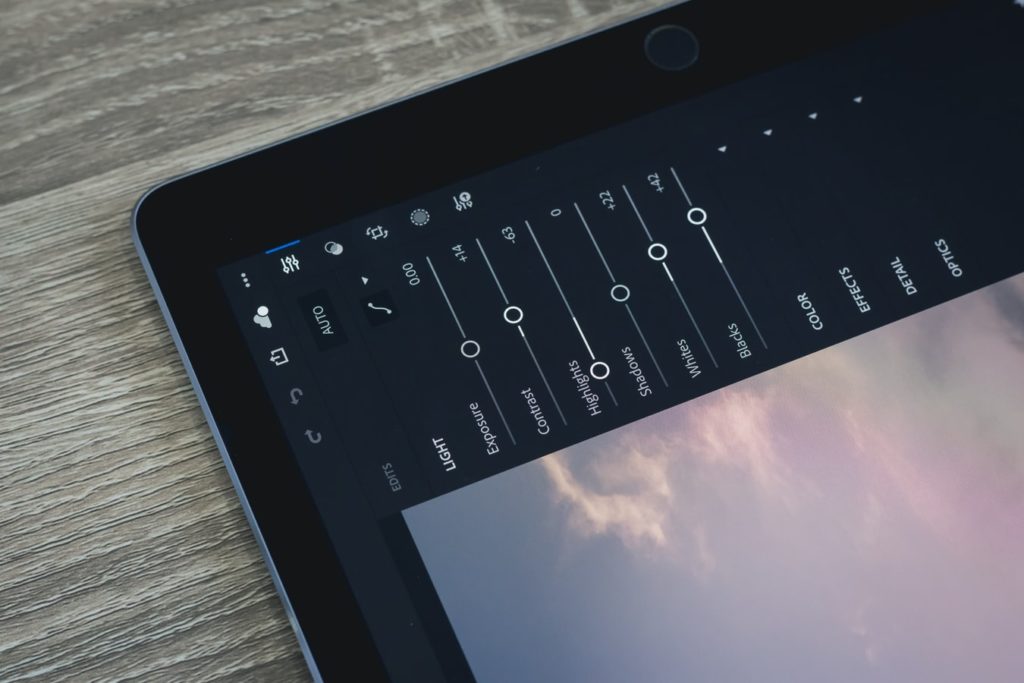
How To Install Lightroom Plugins?
Before looking at the list of Lightroom plugins, let us quickly run you through how to install plugins in Lightroom. Installing lightroom plugins is very easy and straightforward. Here are the steps:
- Download the plugin and unzip if it is a zip file.
- Open up Lightroom.
- Navigate to File -> Plug-in Manager
- In the Window that opens, click “Add”
- Browse through to the location where you have downloaded the plugin.
- Select the plugin
- Click “Add Plugin”
- If there are any special instructions by the plugin developer, follow it.
- Click “Done” and then restart Lightroom
- To use the plugin you installed, go to “File” -> “Plug-in Extras” and you should see the installed plugins in the list. Choose the desired one and work with it.
So here is our list of 25 Lightroom plugins of 2021:
1. Luminar 4
Luminar is one of the most complex Lightroom plugins geared towards Mac users. The main function of this plugin is to make the most difficult editing processes more digestible and more fun.
In Luminar you can browse through various filters and layers, as well as many masking options and different workspace arrangements that can fit any photographer’s needs.
You can download Luminar here.

2. Snapheal
Snapheal is a very specific plugin which helps its users easily erase unwanted elements. It behaves similarly to the healing brush in Photoshop. In Snapheal you just need to highlight the objects you want to remove and click Erase.
In addition to removing unwanted objects, you can also use Retouch and Adjust modes in Snapheal. These modes allow you to play around with color, contrast, tone and sharpness settings.
Snapheal is available for download here.
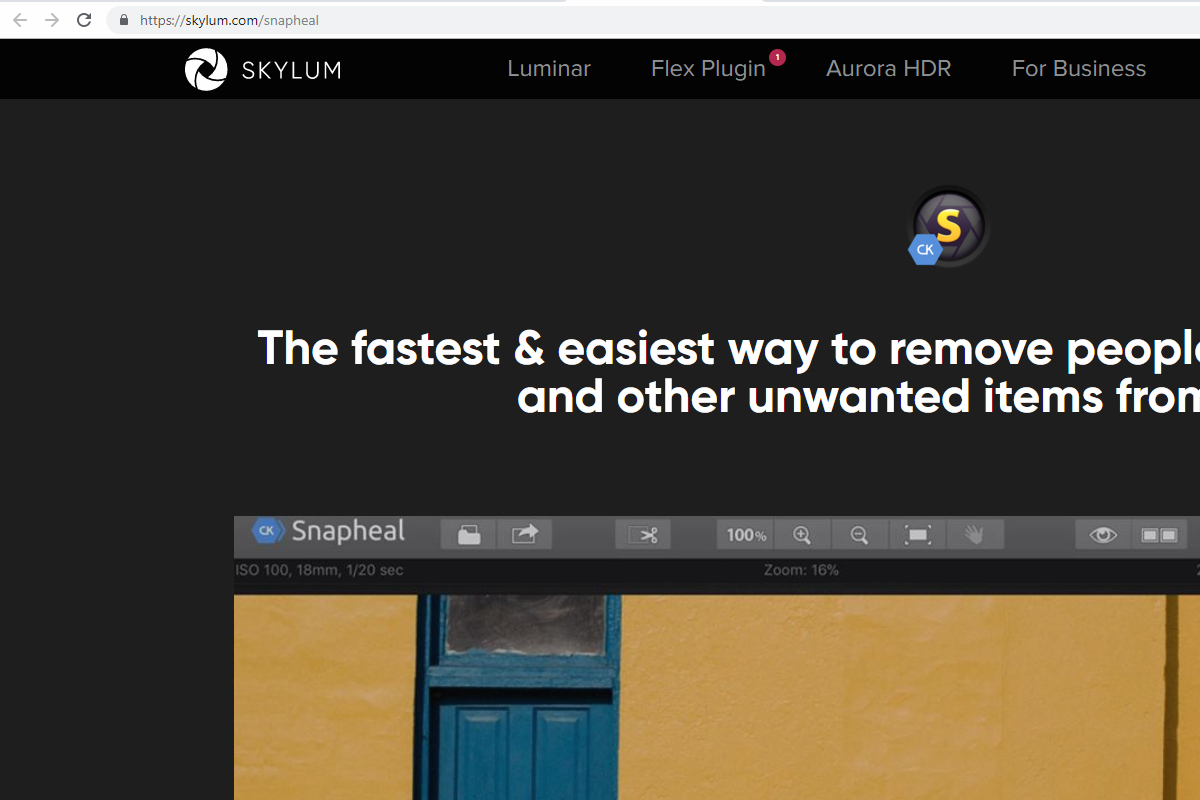
3. Intensify
Intensify is one of those Lightroom plugins that can help your photos get that additional ’’punch’’ which makes them more memorable. This plugin is geared towards adding drama, colors, and impressions. It is great for fixing dull and plain images because it offers quite bold changes.
Intensify contains different groups of presets that you can adjust easily in order to get exactly what you want. These groups are divided into Architecture, Black & White, Creative, Detail Enhancement, Image Tune and Soft.
You can download Intensify here.
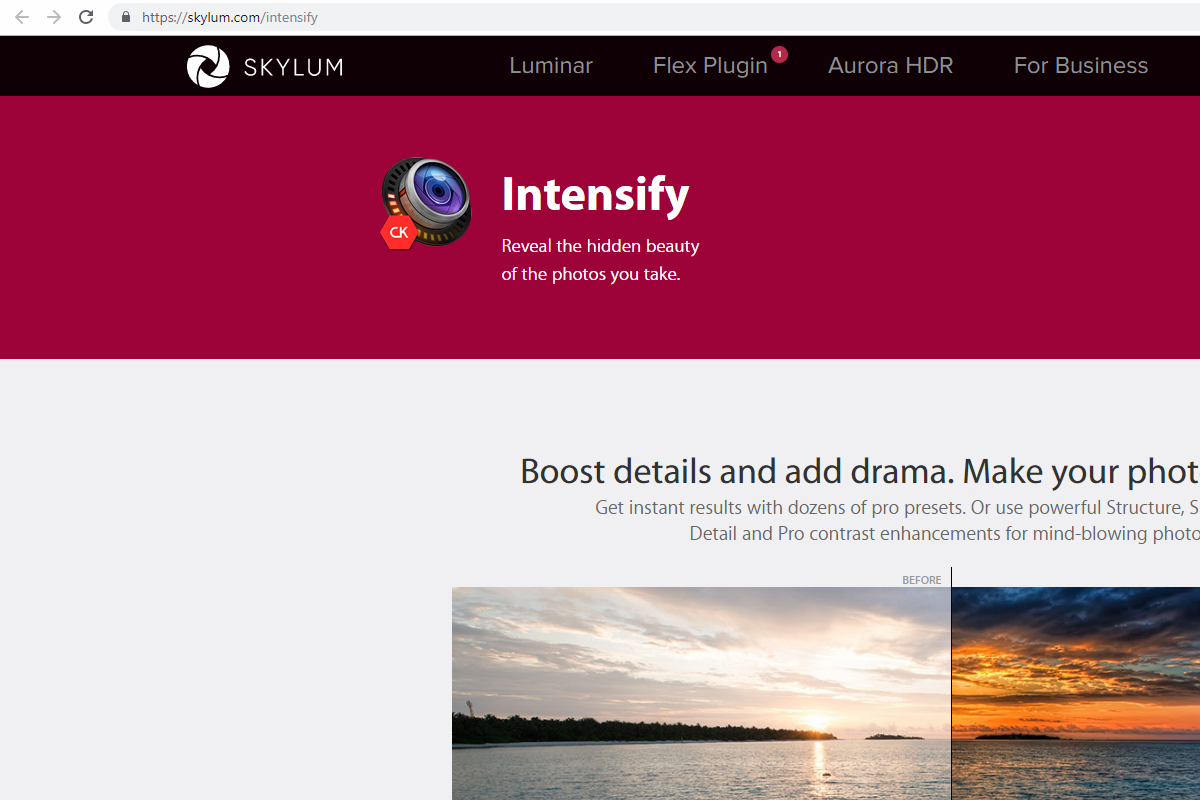
4. Noiseless
Noise is one of the most common problems in photography, especially in low light images. Noiseless is a plugin that helps you gets rid of sometimes annoying grain. This plugin enlarges the photo to 200% and gives you a side-by-side comparison so you can see the results immediately.
Just like in Photoshop, in Noiseless you can adjust the level of denoise from soft to extreme, depending on the type of photos you’re working on.
Noiseless is available for download here.
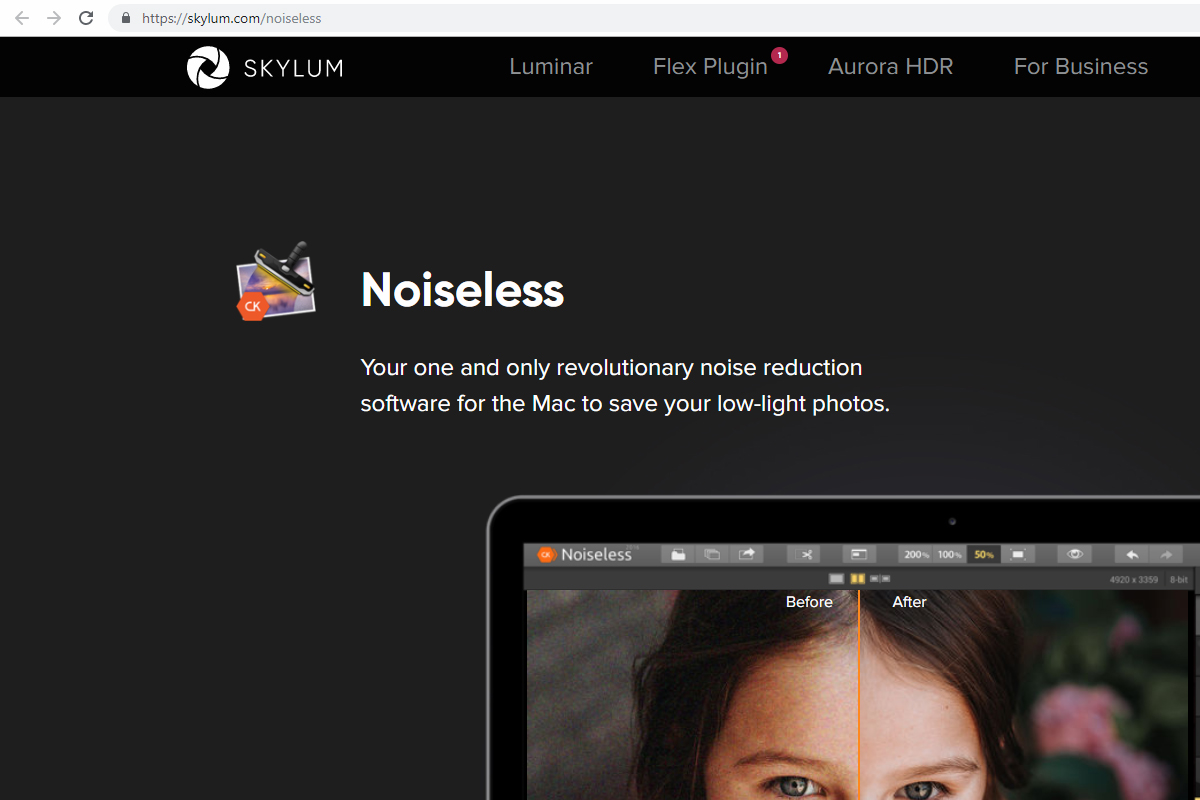
5. Color EFex Pro
Color Efex Pro belongs to the Nik Collection by DxO and it is a series of renowned creative plugins for Adobe Photoshop, Adobe Photoshop Elements, and Adobe Lightroom. Color EFex Pro was owned by Google and then acquired by DXO and it can handle photos in their RAW format. This means you can work high resolution and top quality.
Color EFex Pro has filters that are comparable to Lightroom’s settings for color correction, retouching, and various filters.
You can download Color EFex Pro here.
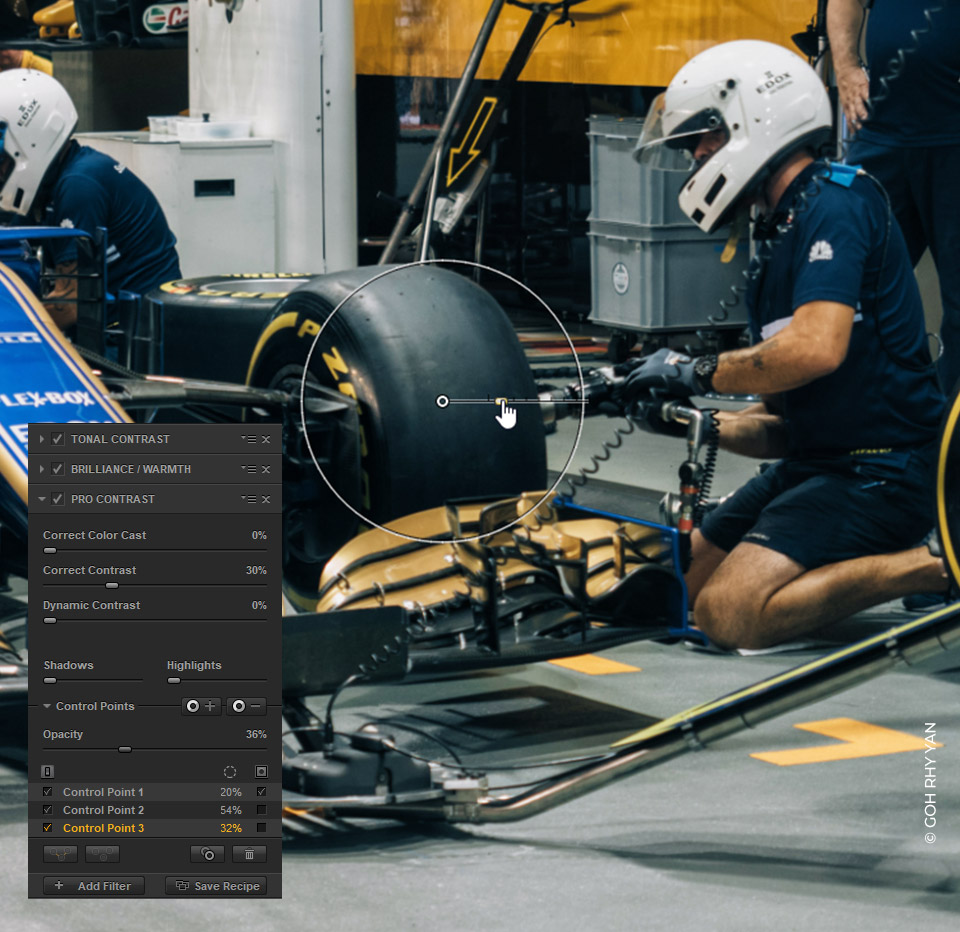
6.DxO PhotoLab
DxO PhotoLab is a very useful Lightroom plugin that is flexible and offers many specialized 1-click fixes. This program has some of the best processing and correction tools, excels in separating the shadows from the light and it helps you with targeting areas that you should dodge or burn.
DxO PhotoLab has some really great additional tools, such as sharpening and clear view. Sharpening tool helps you sharpen the blurred edges, while the clear view tool accentuates your subject and cuts out all the background atmosphere around it.
DxO PhotoLab is available for download here.

7. LR/Enfuse
LR/Enfuse might not be the most useful plugin around, but its scope is rather specific and it can be indispensable for anyone interested in multiple exposures. This plug-in allows you to combine multiple exposures into one single image.
This is particularly useful in night photography because Enfuse lets you merge multiple night photos into one that mimics the long exposure. In this case, you don’t have to worry about high ISO and potential noise in the final photo.
You can download LR/Enfuse here.
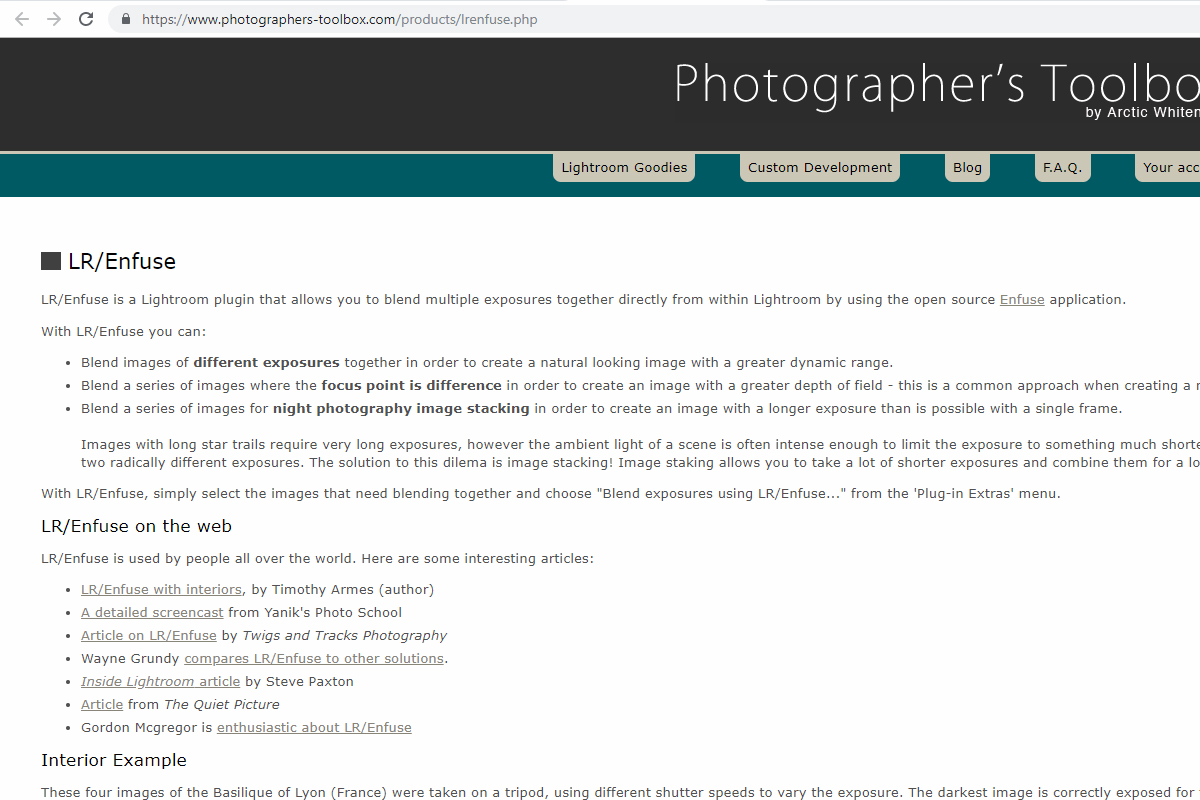
8. Hypertyle
Hypertyle is a plugin that allows users to apply multiple filters at the same time. With Hypertyle it’s possible to apply more than twenty filters to a single photograph.
It’s important to mention that these filters are not as simple as Instagram filters or others offered in various free programs. This plug-in gives you much more control over the intensity of filters, which results in higher quality of edited photos.
Hypertyle is available for download here.
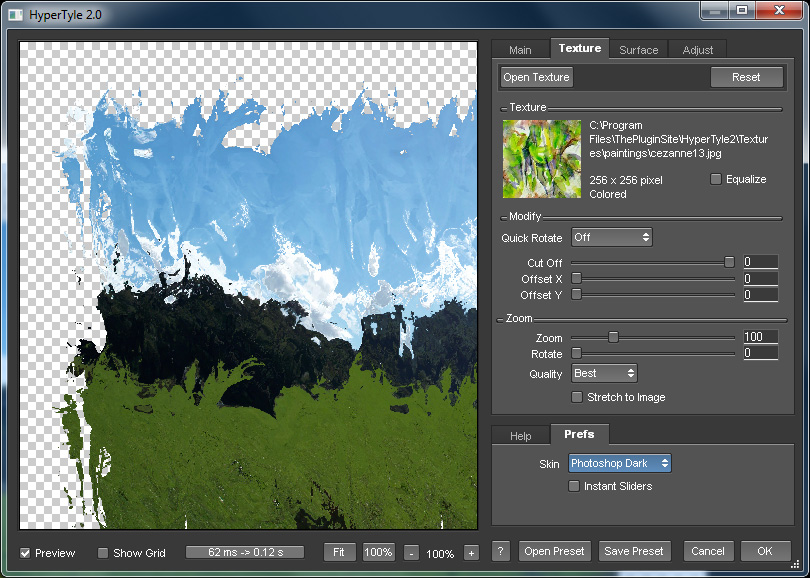
9. Topaz Adjust AI
Topaz Adjust plug-in is all about color manipulation and correction. It concentrates on recovering those subtle nuances that are lost in digital imaging and it helps your images fully reflect your photographic vision.
Topaz Adjust focuses on 3 main details to bring the images back to life: contrast, detail, and color.
You can download Topaz Adjust plugin here.
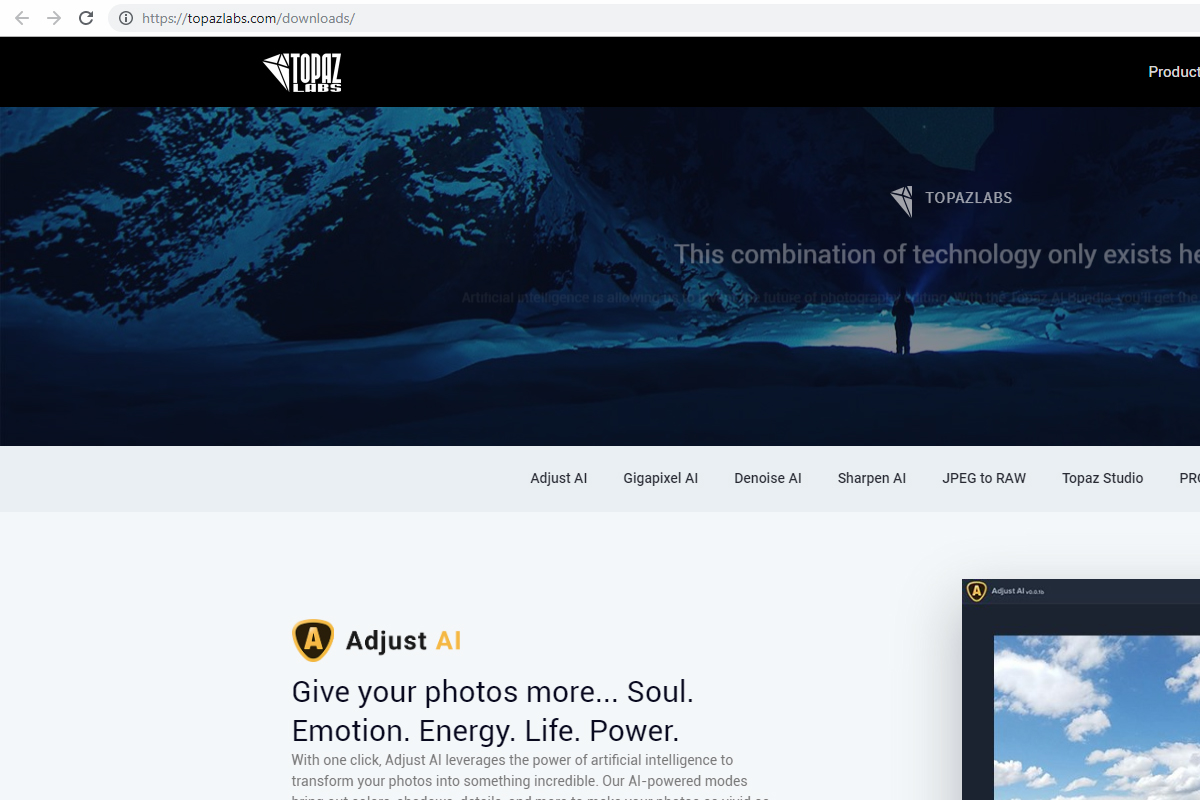
10. Exposure X6
Exposure X6 is a different kind of plugin that isn't only about different filters. Instead, it can be used alongside Lightroom to improve mass functionality. It helps its users create a better workflow and improve overall organization.
When it comes to filters, Exposure X6 is well-known as the master of the film grain emulators. It gives the most realistic grain effects, which is important for all those film enthusiasts. There are not many Lightroom plugins which are as successful as Exposure X6 in emulating grain.
Exposure X6 plugin is available for download here.

11. Aurora HDR
Aurora HDR is for photographers who love creating high dynamic range images because Adobe Lightroom does not offer much control over HDR processing. So, you may want to use something out of Lightroom as edits in Lightroom tend to be more realistic and this is where Aurora HDR comes in as a lifesaver.
Aurora HDR comes as a plugin for Lightroom and has quite a lot of controls over HDR files within Lightroom. Moreover, there are also Aurora presets for HDR that can be used to give your photos a quick edit and make other fine adjustments if required. Aurora HDR is available to download here.
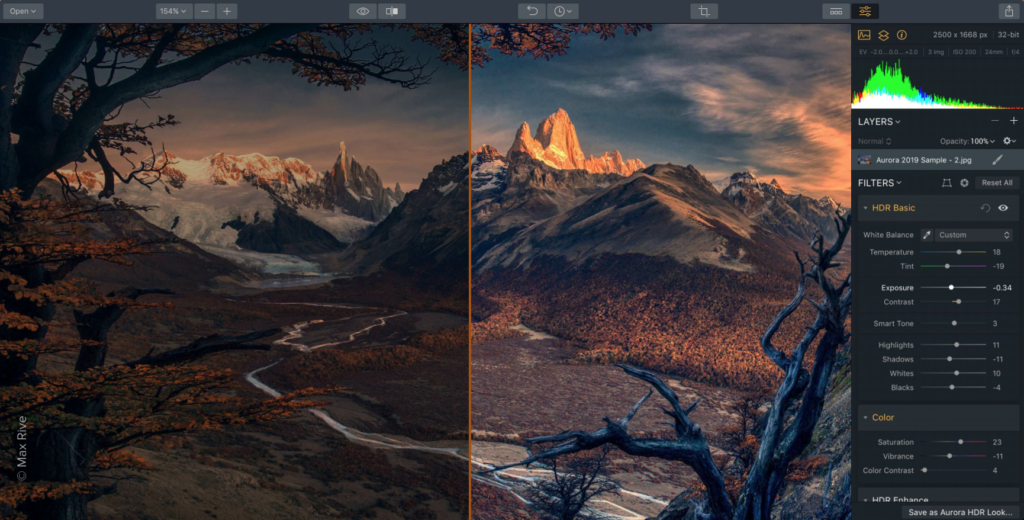
12. ON1 Photo Raw
ON1 Photo Raw although has its own raw processing engine, still works with Lightroom as a plugin. The advantages of using ON1 is the LUTs, ability to use layers and masking. Besides, for anyone interested in textures and borders, ON1 has a library with a good collection that can be used to add character to your images.
On1 Photo Raw is available to download here.

13. Imagenomic Portraiture
Portraiture is a perfect plugin for anyone who does a lot of portrait works and this plugin is very versatile that it automatically selects the skin and does the smoothening and blemish removal for you. If you want to manually set the skin selection, you can do that as well along with other manual settings so you decide how each area of the skin is affected.
Download Imagenomic Portraiture plugin here.
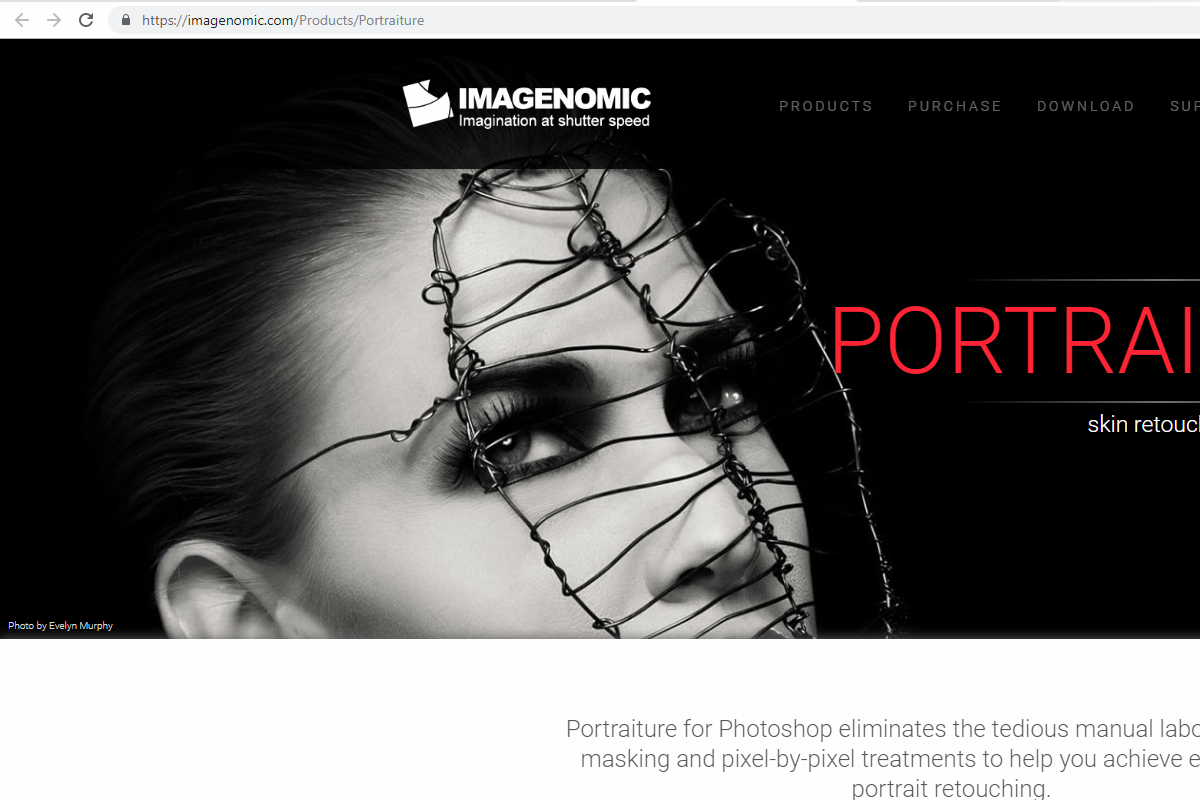
14. Anthropics Portraitpro Body Studio
Portraitpro Body Studio uses image recognition technologies and provides tools to make automatic body selections even for unusual poses, in a fraction of the time it would normally take to select them manually. The warp fixer lets one adjust just the bodies without making any changes or distortion to the background. Besides portraiture work, Portraitpro Body Studio allows for adjusting height, build and even shape of the body.
Portraitpro Body Studio can be used as a plugin for Adobe Photoshop, Elements and Lightroom and can be downloaded here.
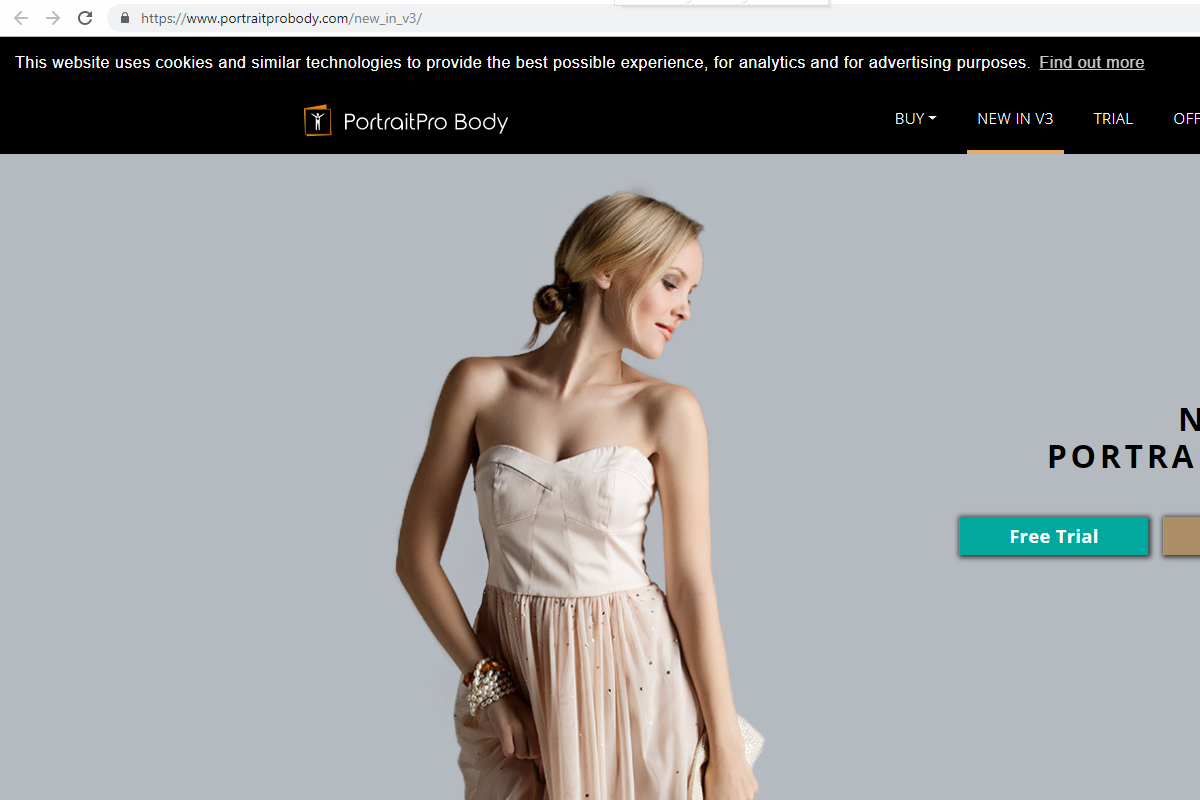
15. Athentech’s Perfectly Clear
Athentech’s Perfectly Clear works with automatic image correction algorithms where edits and fixes can be quickly applied to photos to breathe life into them. It also uses intelligent image analysis to find and fix flaws so you can fine tune minor details and spend more time behind the camera.
Perfectly Clear is available as a plugin for Photoshop, Lightroom, Elements and Paintshop Pro and its intelligent corrections makes it a perfect plugin for all photographers and photography styles. Download the plugin here.
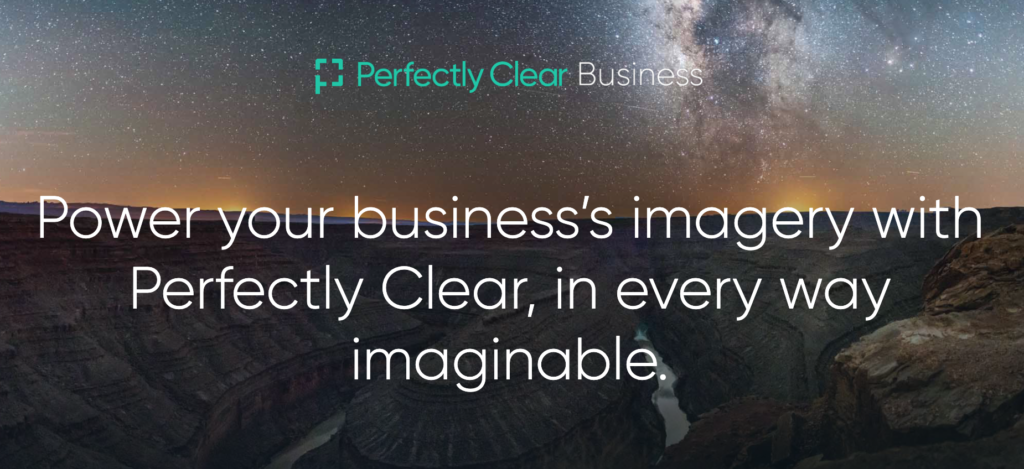
16. PhotoLemur 3
PhotoLemur uses intelligent algorithms that analyze every pixel and remove flaws like haze, reveals details in shadow regions, boosts colors, etc. Its brilliant color recovery feature fixes color issues in photographs instantly making them pop and the brilliant sky enhancement feature brings out details and colors in the sky while still keeping the natural look. It's definitely one of exceptionally useful Lightroom plugins.
Besides the above, there are other features like smart dehaze, foliage enhancement, tint perfection, face retouching etc. PhotoLemur is available as a plugin for Lightroom and Photoshop and can be downloaded here.

17. Capture Monkey’s Fader
The Fader is a plugin by Capture Monkey that is free to download and use within Lightroom. This allows for more flexibility with the presets in Lightroom as the Fader acts as an opacity slider where you can choose the strength of the preset to be applied. If you do not like the looks of the presets, you can drag the slider to the left, to reduce the effect of the preset and if you want more of the preset’s effect you can do that as well as the slider goes up to 150%.
The Fader plugin is very easy to use and does not make any changes to your original presets. The most recent version of the plugin can be downloaded here at their website.
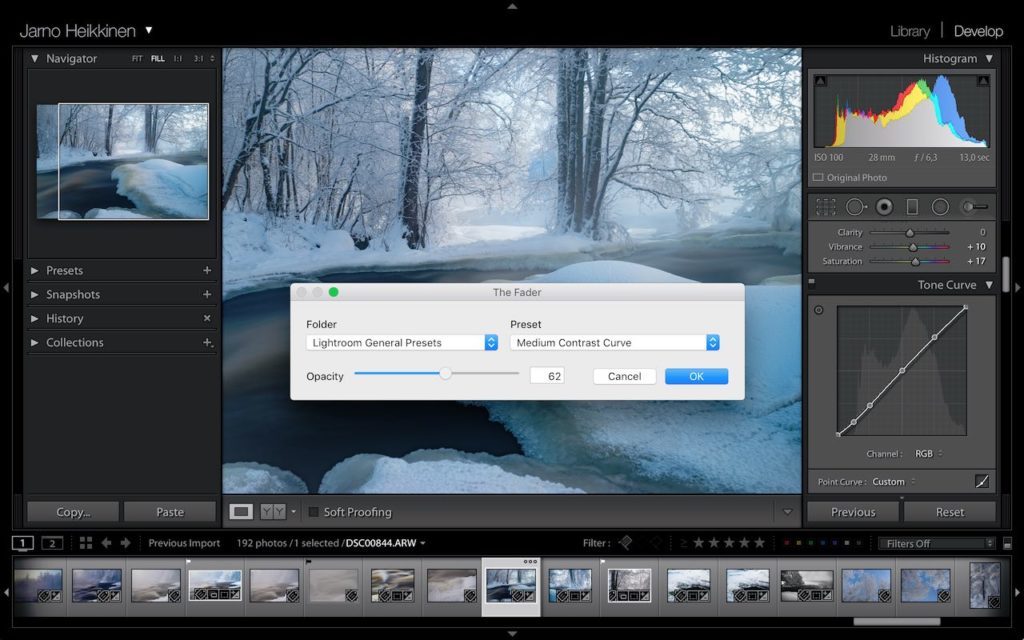
Digital Film Tools now part of Boris FX is a set of optical filters, film stocks, light ray effects, light scene effects, etc. These set of plugins are for anyone looking to add some visual effects or magic to their images. It also has an interactive masking tool that can selectively edit areas of the image even in areas that have fine hair detail, etc.
Digital Film Tools plugins are available for a variety of hosts like Lightroom, After Effects, Premiere Pro, Photoshop, Final Cut Pro, etc. It is available to download here.

19. Excire Search 2 Pro
Excire Search 2 Pro is a plugin for your image library in the sense once it is installed, it can scan through your collection using deep learning technologies, face recognition technology and keyword the images in your library using a database of up to 500 tags. So, if you have a huge collection of images that you need to be key-worded then, excite search pro can be used to keyword them after which your images will be searchable using keywords.
Excire Search Pro is available as a plugin for Lightroom and the keyword transfer tool lets you move the keywords created by Excire into the Lightroom catalog. Download the plugin here.
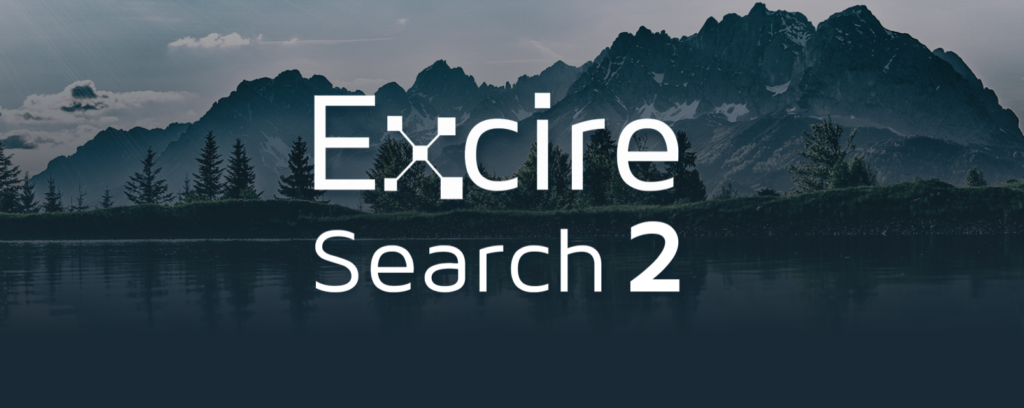
20. Capture Monkey’s Focus Mask
Focus Mask is a Lightroom plugin that indicates areas with more detail with a red mask – more like how focus peaking works in cameras. This doesn’t mean that the masked areas are perfectly sharp, but can be an indication that the image is acceptably sharp and that way help with choosing the best shots. You can use this plugin on a single image or on a selection of images. The current number of images is restricted to 32.
Focus Mask plugin works only on the image previews and hence it is essential for you to create standard previews of your images before using the plugin. The plugin can be downloaded here.
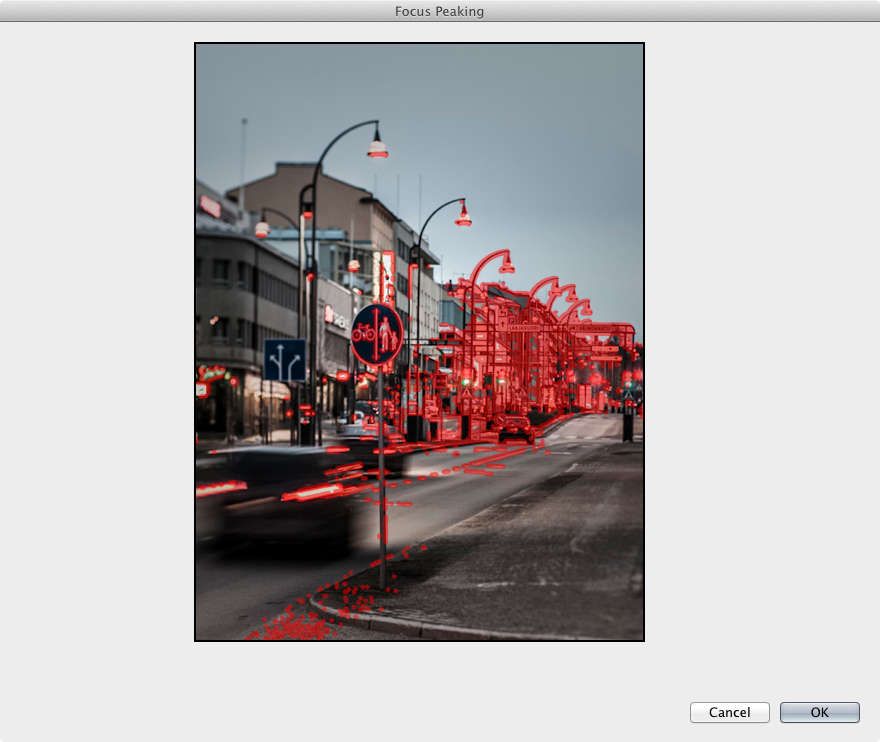
21. LRTimelapse
LRTimelapse is for anyone who makes time-lapse videos quite frequently and are looking for an easier way to batch edit the images. This plugin allows for keyframing and grading of time-lapse sequences in an “all raw file” based workflow. Also creating day to night and night to day time-lapse transitions are done easily and perfectly with the “holy grail” wizard.
LR Time-lapse is available as a plugin for Lightroom and it can be downloaded here.
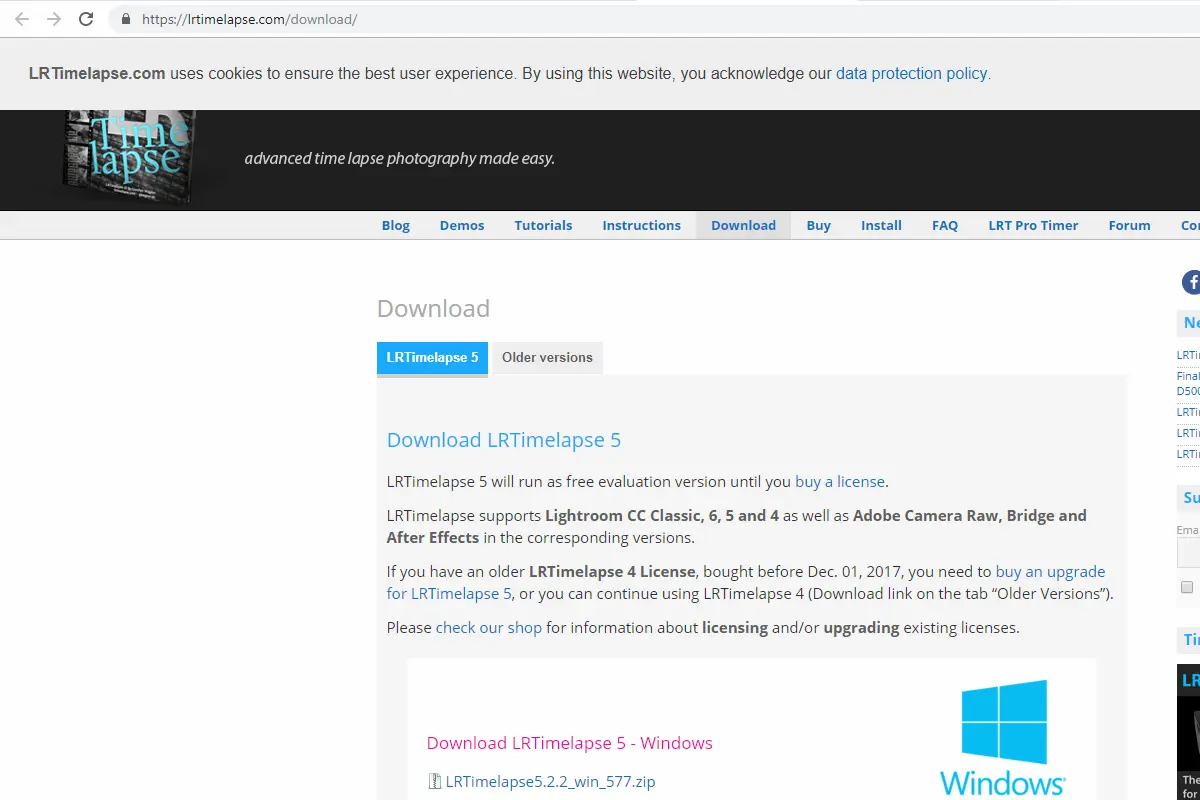
22. Topaz Sharpen AI
Topaz Sharpen AI is one of the best noise reduction plugins out there and is the only AI powered image sharpening software currently in the market. The results this plugin can produce are extremely good where you can fix blurry images in a few clicks.
Sharpen AI can fix blur caused due to slight camera shake, slight focus issues and generally soft images. Each task has a separate module and you can choose the one that suits your need.
Topaz Sharpen AI is a paid plugin and can be purchased here.

23. Blow Up 3
Blow Up is a plugin that allows crystal clear photo enlargement without causing unwanted artifacts. The edges are naturally sharper and all you need to do is set your paper size and a crop region if required.
Blow Up allows to resize up to 300,000 pixels per side, can handle CMYK images, has presets for common paper sizes and it sharpens to the right amount to compensate for ink diffusion.
Blow Up can be purchased here and can be tried for free.

24. Silver Efex Pro
Silver Efex pro is another plugin from the Nik Collection by DxO and it is truly one of the best plugins you should look to use if you are into black and white photography. It comes with a range of darkroom-inspired controls so you can create stunning monochrome images.
Silver Efex pro includes a range of effects and filters that can emulate classic films like Ilford, Tri-X, Fuji, Kodak, etc., and Nik Collection's exclusive U point technology allows you to make adjustments exactly where you want, using control points.
Silver Efex Pro can be downloaded here and a free trial is also available.
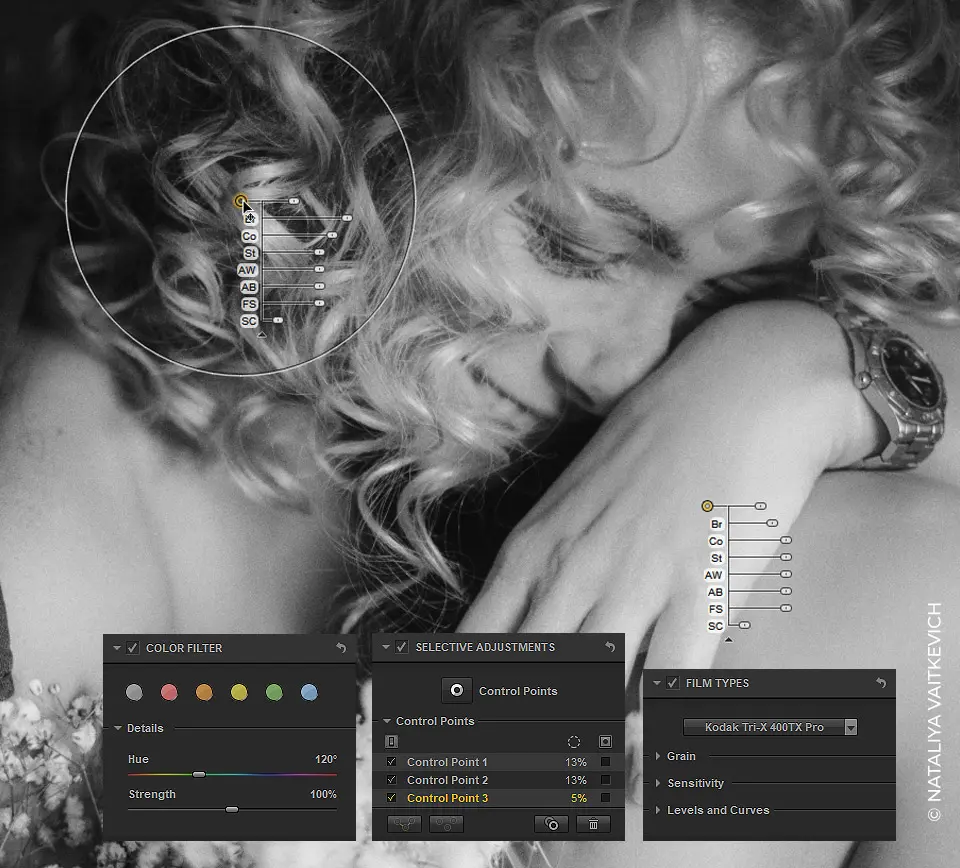
25. Topaz DeNoise AI
Topaz Denoise AI examines an image and determines the difference between noise and details in that photo. It then goes on to recover as much details possible from the available noise in the image.
Denoise AI also allows you to selectively apply noise reduction to parts of the image so you can work without reducing the details in the textures or other specific areas in the image.
Topaz Denoise AI can be downloaded here and can be tried for free.

Adobe Lightroom is surely one of the best post-production tools available to photographers. Making the software even more functional with plugins is a great strategy for anyone looking to learn more on the latest photo editing trends.
We hope you've enjoyed our list of best Lightroom plugins. If you have a favorite Lightroom plugin, please share it with us in the comments below.
Further Resources:
Further Learning:
Of course, shooting in RAW and getting your image right in camera is what you begin with, but after that, it's time you hone your post-production skills. For that, it's worth looking at the guide, Fundamental Editing.
Getting a strong, practical understanding of post-processing is absolutely crucial to your success as a photographer.
In Fundamental Editing you will:
- Learn how to accurately set your saturation levels in Lightroom without overdoing it.
- Gain the knowledge to fix Chromatic Aberration in Lightroom (that you may not even know existed in your images).
- Discover why the “Exposure” slider in Lightroom should not be your go-to adjustment!
- Learn how to improve your composition with a few fundamental edits.
- Train yourself to accurately judge and correct color problems.
- Recognize what the different types of digital noise are… and how to specifically fix each one.
- Discover why you MUST control the contrast in your images.
- Learn how to master that mysterious setting in Lightroom called “Clarity”.
- And much more…
GET FUNDAMENTAL EDITING HERE TODAY
Hello JasenkaG,
thanks for this compilation of plugins for Lightroom. I’d like to note, that you use a screenshot of an older Photomatix Pro version for the #7 LR/Enfuse plugin.
Regards,
Gerrit
I use Topaz Gigapixel frequently. It hekps a lot if you want to crop the photo significantly
Light Stalking https://ift.tt/2SmhaHk
Sourced by Time Trap Photography sharing the best photography tips, news and tricks throughout the industry. Time Trap Photography is dedicated to freezing those special moments in life that can be revisited and admired for generations to come. - Shannon Bourque
Please visit our main site for booking availability and rates.

Receive valuable industry knowledge delivered free to your email each day.






Quite an impressive and detailed list
Thanks for the Explainations, they also helped.